Vale, ahora hay que mostrar esa información en un formulario. La aproximación clásica y más lenta es la de poner un campo de lista de selección múltiple en el formulario con tooodos los valores posibles de etiquetas. Así lograremos un look ochentero la mar de mono, pero tendremos poca eficiencia.
Vale, una solución mejor es aprovechar la potencia del motor de base de datos en nuestro beneficio, con un toque de jQuery para hacerlos más "mono".
Primero la base de datos.
El escenario ideal, es que en vez de hacer 3 consultas (muy posiblemente pesadas y repetidas) una sobre productos, otra sobre etiquetas y otra sobre etiquetas_producto, sería hacer una única consulta que nos devolviera en un campo nuevo, la relación 1:n entre productos y etiquetas. Hay un modo! la función GROUP_CONCAT() de mysql.
Esta función, lo que hace es pivotarnos un campo que se nos queda fuera de un GROUP BY, separando los distintos valores por el separador que elijamos. Tened en cuenta que siempre es sobre un GROUP BY, no intentéis hacerlo sobre una consulta "normal".
Así, teniendo como consultas origen para el producto xxx las siguientes
SELECT * FROM productos p;
SELECT e.nombre FROM
etiquetas_productos ep JOIN
etiquetas e USING(idetiqueta)
WHERE ep.idproducto = xxx;
Usando, GROUP_BY nos quedaría como
SELECT
p.*,
GROUP_CONCAT(e.nombre) etiquetas
FROM
productos p JOIN
etiquetas_productos ep USING(p.idproducto) JOIN
etiquetas e USING(ep.idetiqueta)
GROUP BY
p.*
WHERE
p.idproducto = xxx;
Con esto conseguieremos una salida que nos dará todas las columnas de los productos más una nueva columna con las etiquetas del producto xxx separadas por comas (que es el separador por defecto).
Si se quiere cambiar el separador, por ejemplo a '-', habría que hacer lo siguiente:
SELECT
GROUP_CONCAT( e.nombre SEPARATOR ‘-’ )
Si se quiere cambiar el orden en vez de ascendente a descendente, hay que poner:
SELECT
GROUP_CONCAT( e.nombre ORDER BY e.nombre DESC )
Importante: GROUP_BY ignora los valores NULL.
Oracle no tiene esta funcionalidad de forma nativa, pero siempre hay alguien que se encarga de portar estas funcionalidades. Un ejemplo es la solución dada desde Halis way, que da una solución muy sencilla comparada con otras, que os copio aquí.
with data
as
(
select job,
ename,
row_number() over (partition by job order by ename) rn,
count(*) over (partition by job) cnt
from emp
)
select job, ltrim(sys_connect_by_path(ename,','),',') scbp
from data
where rn = cnt
start with rn = 1
connect by prior job = job and prior rn = rn-1
order by job
/Y el resultado de esta consulta es
JOB SCBP --------- ---------------------------------------- ANALYST FORD,SCOTT CLERK ADAMS,JAMES,MILLER,SMITH MANAGER BLAKE,CLARK,JONES PRESIDENT KING SALESMAN ALLEN,MARTIN,TURNER,WARD
Segundo. La parte jQuery.
Ya tenemos el resultado de la consulta tal y como queríamos, ahora hay que mostrarlo en pantalla. Una muy buena solución y muy sencilla es éste plugin de jQuery que se puede encontrar en la página de XOXCO, y que nos permite convertir un input de tipo texto con texto una lista de valores separados por un separador, en un campo de etiquetas que podremos añadir y borrar a golpe de ratón. Hasta soporta autocompletado mediante AJAX.
El primer paso (aparte de descargarse el paquete) es añadir el plugin a la página
<script src="jquery.tagsinput.js"></script> <link rel="stylesheet" type="text/css" href="jquery.tagsinput.css" />
Después, localizar el input que contenga las etiquetas
<input id="etiquetas" name="etiquetas" value="foo,bar,baz" />
Se hace la llamada que hace la magia
$('#etiquetas').tagsInput();Ya está, con ésto convertimos nuestro aburrido input en algo como ésto.
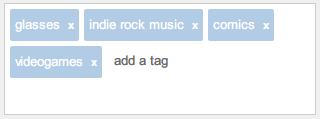
Ahora, si queremos más virguerías solo hay que añadir opciones a la llamada
- Autocompletado con AJAX
$('#etiquetas').tagsInput({autocomplete_url:'http://myserver.com/api/autocomplete'});- Autocompletado con opciones
$('#etiquetas').tagsInput({
autocomplete_url: 'http://myserver.com/api/autocomplete',
autocomplete: {selectFirst:true,width:'100px',autoFill:true}
});- Añadir y eliminar etiquetas programáticamente
$('#etiquetas').addTag('foo');
$('#etiquetas').removeTag('bar');- Éste es un listado de las opciones que admite el plugin
$(selector).tagsInput({
'autocomplete_url': url_to_autocomplete_api,
'autocomplete': { option: value, option: value},
'height':'100px',
'width':'300px',
'unique':true,
'defaultText':'add a tag'
});A disfrutar!.


